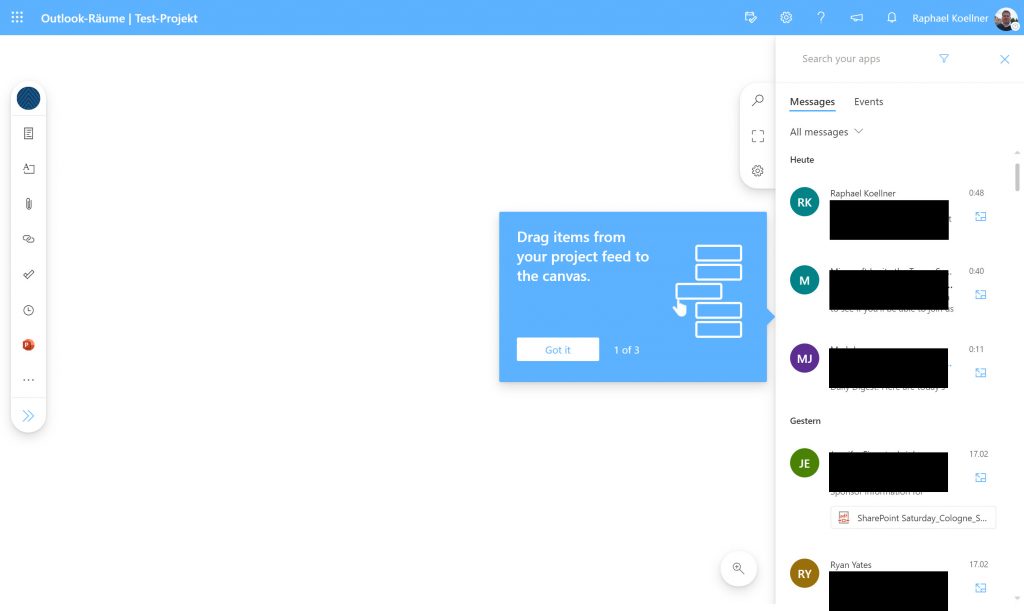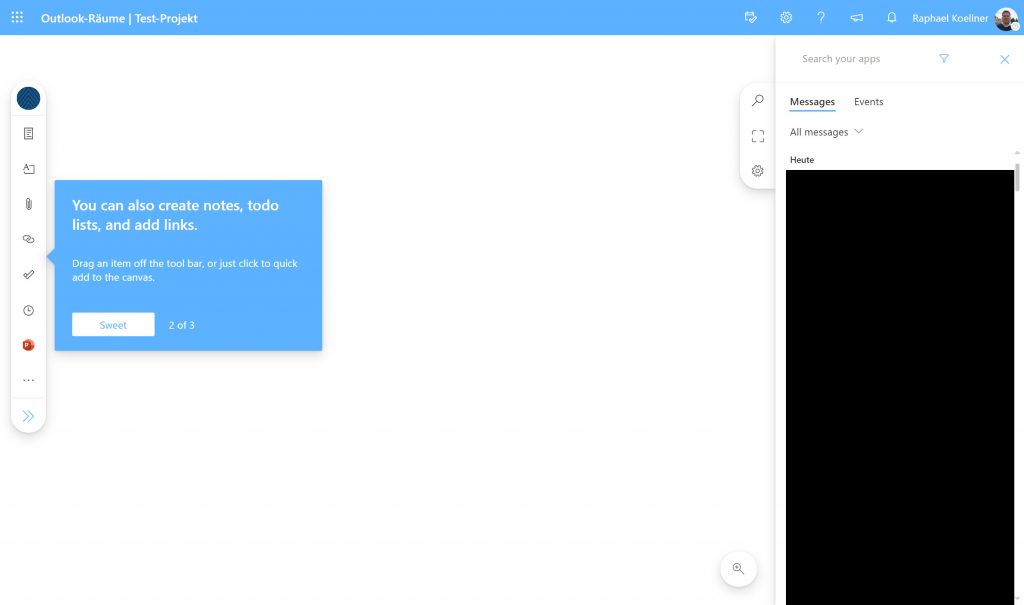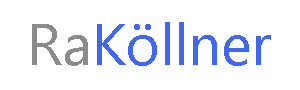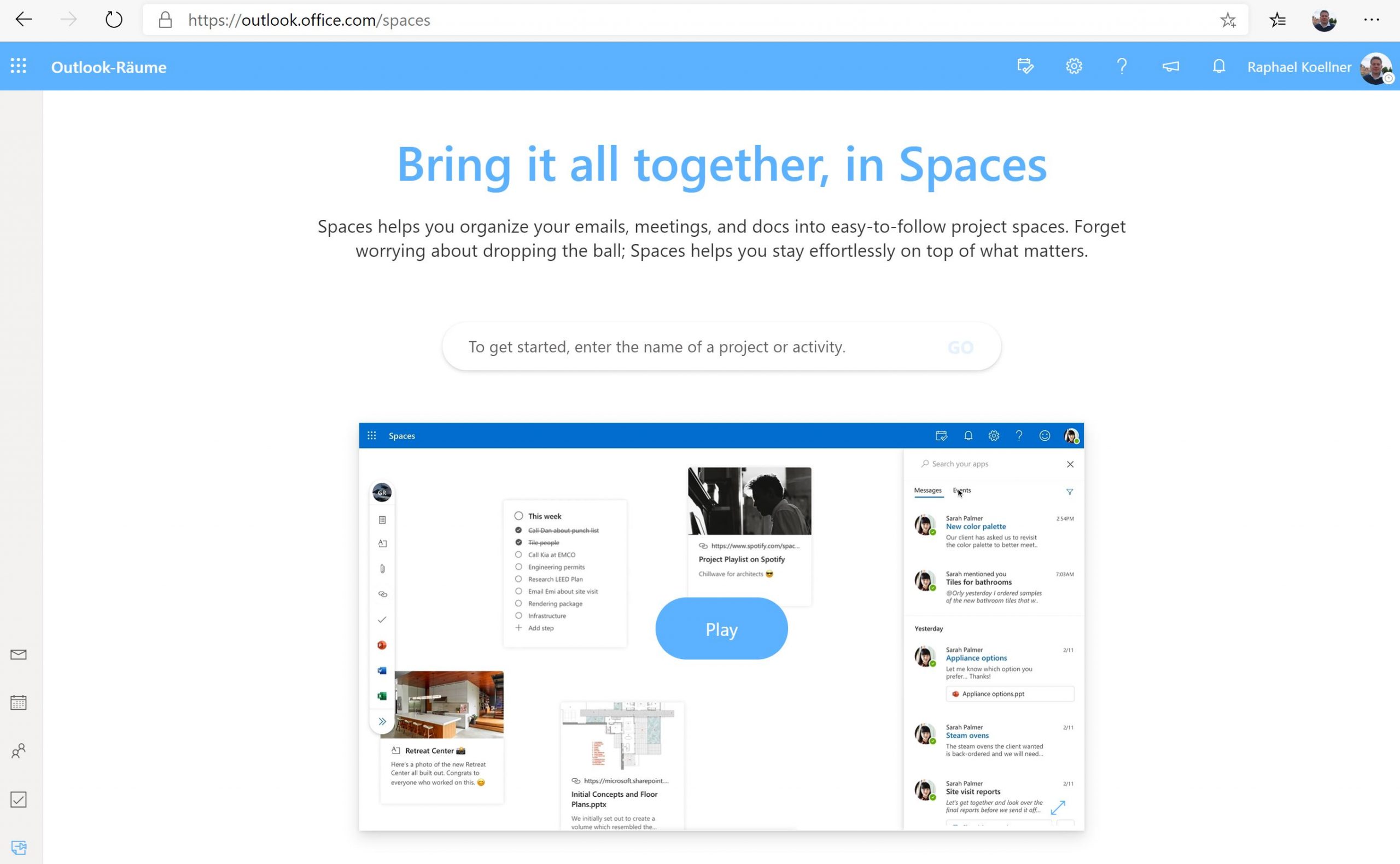Microsoft is adding a new feature to Outlook on the Web. Formerly known as TimeStream, it is now called Outlook Spaces. With a little trick you can test this function today, but it´s on your own risk and please read this blog post to the end:
What is Outlook Spaces?
The TimeStream and now Outlook Spaces or Outlook Rooms allows you to have a mixture of whitepapers, ToDo and your email inbox. You get the opportunity to work together and have access to your information and files.
Outlook Spaces is a project based Whiteboard tool to work with Internal and External together with all your important data without Microsoft Teams!
Access
https://outlook.office.com/spaces
Office 365 Business and E-Plans
At the first Time you will get an error message in your Browser:
“Under Construction”
Activate
- opens https://outlook.office.com/spaces at the Edge Chromium (https://www.microsoft.com/en-us/edge)
- Opens the Developer Tools (e.g. F12 or via the Menue “More Tools”)
- Opens the Local Storage and adds as item: “featureOverrides”, value: “outlookSpaces-enabled”.
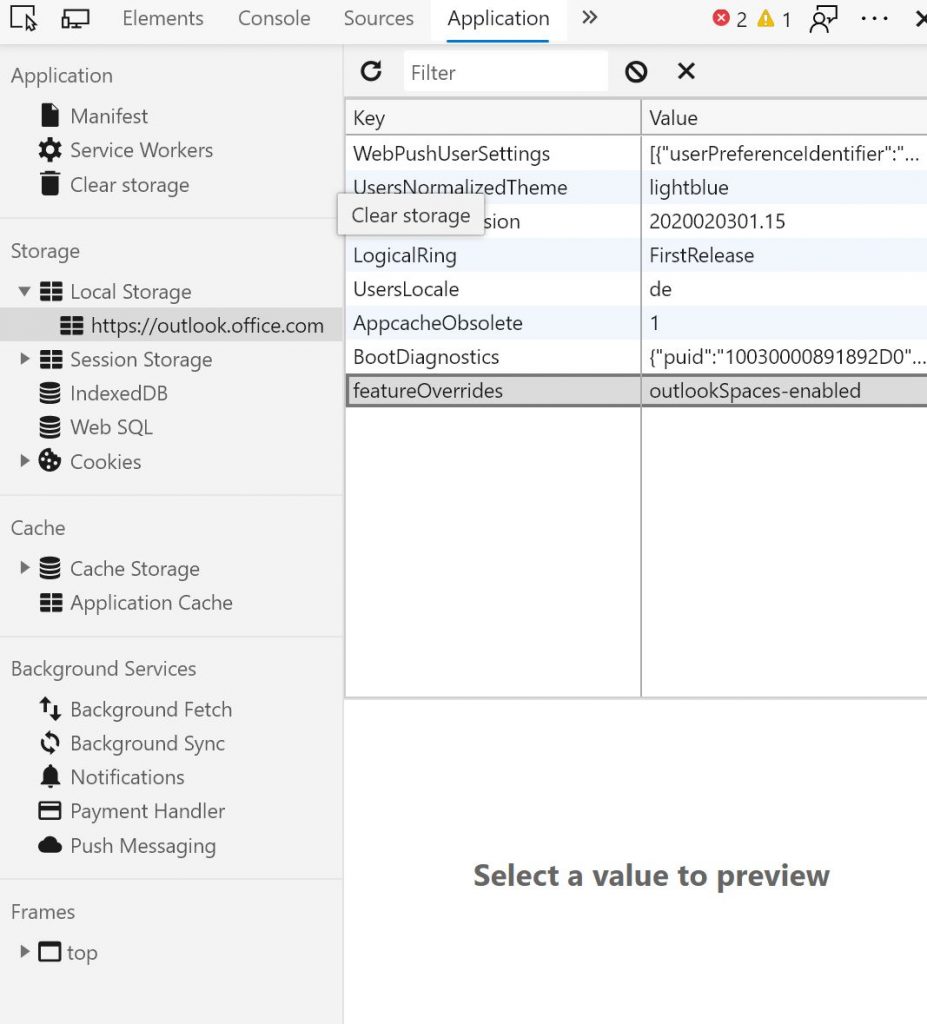
- reload browser window
- finished
Functions
Like the whiteboard, you can work together in real time. The following functions are at your disposal:
- Text / Note / Notes
- Calendar
- Buckets (future)
- File (File)
- Link
- Task (Microsoft ToDo)
- presentation (PowerPoint)
- Word
- Excel
- Weather (Outlook Weather)
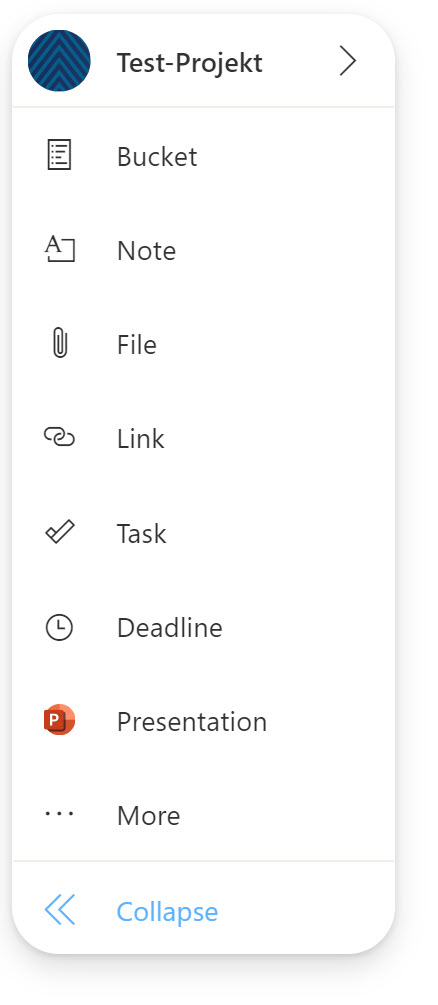
Attention – Do not use it! Only testing in a separate Test Tenant
Not every of these tools is working today. You cannot invite someone or you cannot backup or export the information.
Contracts
You are using Outlook Spaces on your own risk. There is no data privacy rules or terms of use in this application. Moreover you can´t find Outlook Spaces in the Microsoft Online Terms or your will have information about:
- data stored
- data processor
- Backup
- Archiv
- Retention
- Tools like eDiscovery
Administration
Attention: Every User of your Tenant can test the new feature. There are no setting in the Microsoft 365 Admin Center to disable or enable Outlook Spaces for everyone in the Tenant or only for some people.
If your user see the little hack for their Browser and add the new feature to them, you have no chance to prevent it! Moreover there is no Audit Log, MCAS oder Azure AD Appilcation to see if someone is testing or someone is using Outlook Spaces with your Tenant.
Please test the feature only in our test tenant and inform your team!
Don´t work:
- eDiscovery
- Retention Policies
- Unified Labling / Azure Information Protection
- Audit Logs
- M365 Admin Center Reports
- M365 Admin Center Tool to enable or disable the feature
First impression
Welcome to Outlook Spaces! Here you an watch a small video and it´s possible to download it for your trainings:
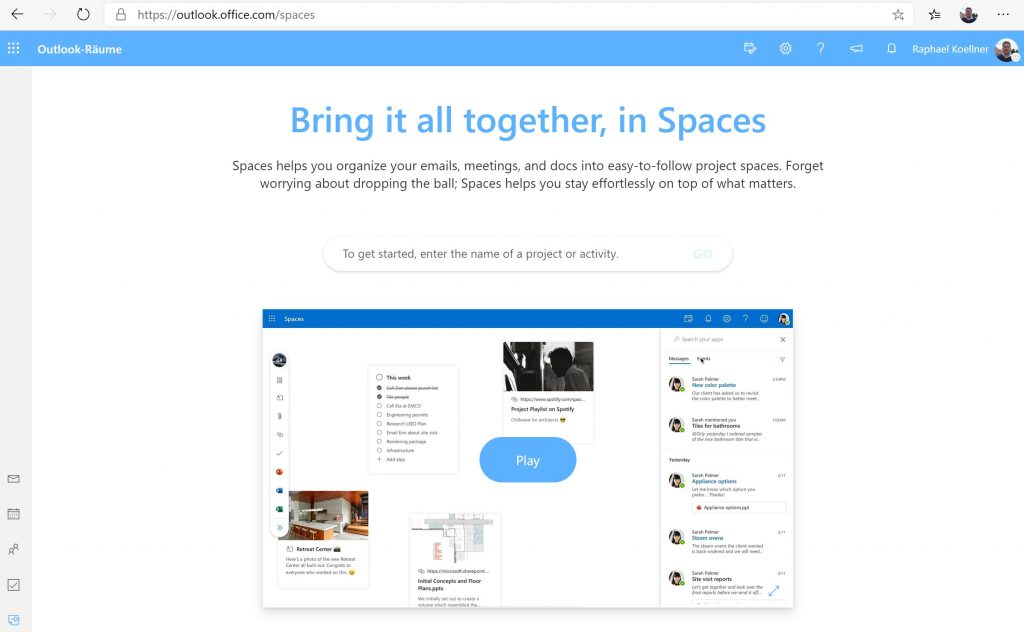
Navigation
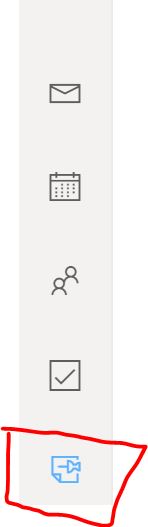
A new Project
First you have to open a new project and you can invite users from your tenant or external people and also guests (e.g. Outlook.com). You can also enter optional keywords to help you find and assign projects:
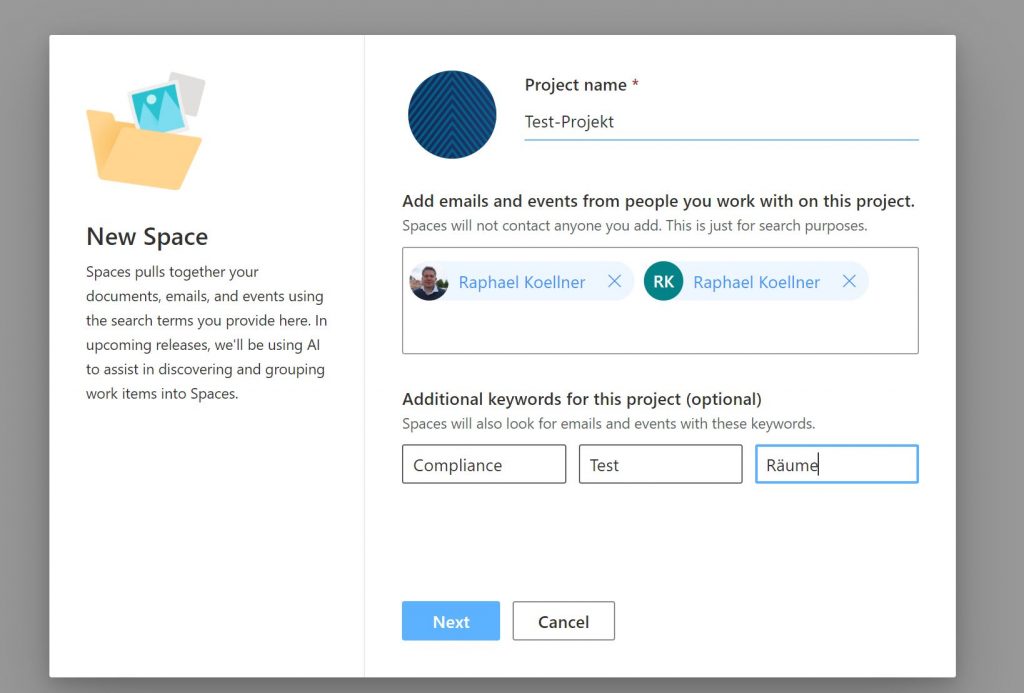
As soon as the project has been created, you can start directly. On the right side you will find your e-mails with title, the first sentence and also attachments. You can also have a look at your calendar and search in these elements.